Tutorial Videos: Top 21 Tips to Create Better Video (in 2024)
02/15/2019 Tools & Efficiency
Video has become one of the most important mediums in use today for communicating instructions. It is a great way to communicate with your users and to embrace both user communities and user-driven information.
But you are probably wondering: “How do I successfully create video tutorial instructions?”
Well, I will make it easy for you today. In this post, I will give you 20 tips that you can implement directly, so you can do video too. No matter what your resources or skills are. Are you ready? Let’s do this!
Your 20 Tips to Create Better Video Tutorials Right Away
1. Work more efficiently with the right tools for YOUR specific tutorial video
Videos are excellent for teaching your audience how to use a piece of software or demonstrating how a product or concept works. What you want to demonstrate is important for deciding the right tool that you want to use for creating the video tutorial.
Software is first installed on a computer. Recording and showing how the software works can be done best by using a screencasting tool. Instructions for how to use a physical product, for example, instructions on how to install an internet router, can best be created with animation software or with any other video recording device and editing tool. If you want to create eLearning modules, there are other tools that might be a better choice.
Based on what you want to create, several tools are available for your specific purpose.
Below these 20 tips you find an overview I created of all available tools (this is an independent list and I do not get paid for these links). Choose the type of video you want to create and check out any tools you need to make the right choice for your video.
2. Make sure the video can be easily found by a well-chosen title
Those looking for video instructions for a particular software feature often encounter two issues during their search:
First of all, they must find the most likely source of that video. Often this is the manufacturer of the software, but it may also be another party like YouTube or eHow.
Secondly, a user must decide which of the available instructional videos is best.
The video tutorial’s title is a critical aspect of this decision. Consider the importance of an article headline when looking for interesting news. It should follow the rules of sentence structure, containing a subject, verb, and object phrase that concisely describes the video instruction content.
Always avoid using jargon or other informal language tools. It's a good idea to include a synopsis of the video tutorial to encourage readers to view it.
So grab a piece of paper and a pen and craft your title carefully. Because you want to teach someone how to do something, you might want to start your title with “How to….”
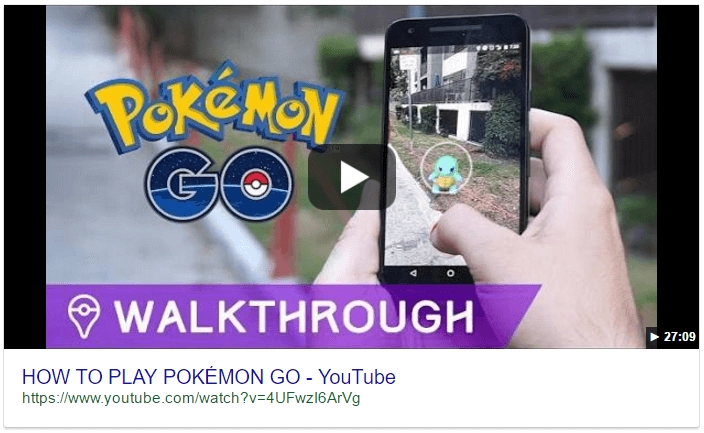
Figure 1 - This title may look simple, but a great deal of experience is behind it
3. Let users learn better by using both video and narration
The most common format for instructional videos used for training is a recorded demonstration. Typically, that is a screen capture animation with background narration.
The speaker should describe the processes involved in the video tutorial along with some background to provide confirmation of the narrator’s qualifications.
This tip recommends using a combination of video and narration and is based on empirical evidence. The multimedia principle proves that beyond a shadow of doubt, humans gain a more thorough understanding when presented with a combination of video and spoken words than either of those alone.
Narration is a critical ingredient. It adds much in the way of keeping the story flowing, while providing additional information that is beyond the scope of visual media. It is difficult to say whether the narration, or the video itself, is the most important aspect of any instructional video.
Record your own narration by using one of the tools with that functionality from the list I created or you can hire a voice artist. You can also use a computer generated text-to-speech voice, although this is not particularly recommended (see tip 5).
4. Support understanding by being faithful to the actual interface
Video developers often make the mistake of presenting the events that occur during the task in an unnatural sequence.
It is much easier to remember and comprehend the events described when the media representation aligns with the physical acts being described.
The idea is to demonstrate to the viewer the same imagery, sounds, etc. that they would experience when actually executing the process being demonstrated. Most likely this involves displaying the entire product and using all of the available screen space.
The demonstration then shows task execution in its context and supports the user in developing insights into the structural layout. Obviously, any video instruction is enhanced with zooming, especially when the imagery includes text, movements of a computer mouse, or when product parts are small.
Make sure to align your video tutorials in a logical order with each step that the viewer is likely to encounter.
5. Enhance learning by using a spoken human voice
It is important to accompany the story with an audible voice, rather than just showing written words. Ideally, the words should be generated by a live person rather than a computer.
We all respond to video learning more positively when there is an actual person narrating it. Make sure you use a consistent visual channel to process both the words and imagery for paper tutorials.
When dealing with video tutorials or video instructions, the goal is to balance the use of the user’s visual and auditory memory. It is a mistake to emphasize one over the other for users who do not experience a physical disability, which are the target of this discussion.
Most studies demonstrate that users have a distinct preference for the human voice as opposed to unnatural computer-generated versions for video tutorials.
As discussed by tip #3, use one of the tools from the list I created to record your own voice, or hire a voice artist.
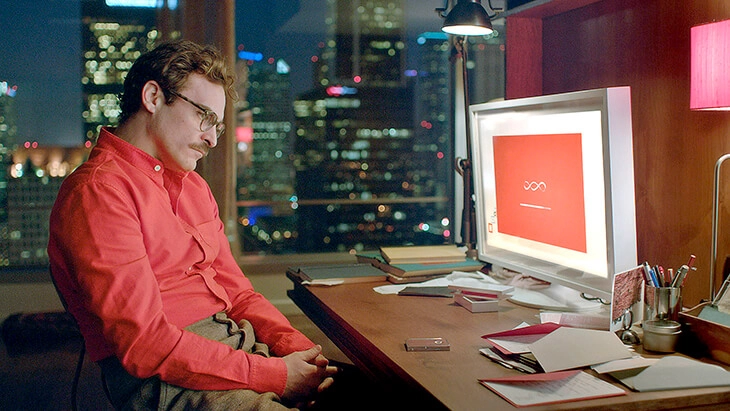
Figure 2 - Joaquin Phoenix falls in love with a program within his operating system in the motion picture Her.
6. Decrease the cognitive load by synching action and voice
Ideally, video instruction is a concise description of every event that a user will encounter.
It is important to tell the story behind the actual process. It is a mistake to actively promote the product being described.
In simple terms, the narrator is explaining a process that coincides directly with the active video demonstration.
The temporal contiguity principle confirms that any time video and narration are presented, they should occur simultaneously rather than successively.
Whenever processes are presented successively, the user is being forced to rely upon his or her memory as one gives way to the next. This is often challenging for many people.
This synchronization tip eliminates the issue.
When recording your video, make sure you explain exactly what is seen in the video. If you are using a voice over artist, tell him to do that as well.
7. Make an instructional video that fits the user’s capabilities by choosing the right speed
It is important to fine tune video tutorials to match the capabilities of the user. This is where the speed of presentation becomes critical.
The user must be able to actually engage with and remember any new information being presented. The goal is to fit the information to the capabilities of the user.
The term system-based pacing is used to describe the appropriate speed used to demonstrate and explain a task, so as to enable the user to fully comprehend the described process.
In order to choose the right speed you should:
- Not speak too quickly
- Maintain an active pace with tonal inflections
- Extend natural conversation breaks by an additional few seconds
8. Enable user controls to support users as they process the information
An additional means of matching information to the user’s abilities is by enabling as much user control as is practical.
This means that the user has adequate control of the video instruction being transmitted. We are all familiar with video buttons that enable starting, stopping, pausing, and the replaying of segments.
Standard control buttons such as those displayed below provide each of these facilities. They also enable users to skip ahead past familiar video segments and easily control volume.
When creating a video, at least make sure you add a start, stop and pause button. Additionally, you could add a replay, forward and backward button for even more control.
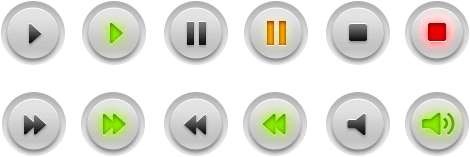
Figure 3 - Typical control buttons
9. Reduce the cognitive load by giving a preview of the task ahead
Another crucial element in the process of providing video instructions is to provide a preview of the content that follows. Previews introduce the user to the upcoming presentation with a condensed version of the task. The preview functions as a tour of what is to follow.
Since the user has some awareness of the task ahead of time, this often increases the capacity to learn. The user is prepared in advance to respond to the primary aspects of the described process and can more easily distinguish between those and the less-important supporting narrative.
In this way, the user has become acquainted with the focus of the descriptions that follow, eliminating elements of surprise that can often be disruptive.
This is also known as the pre-training principle. This principle states that users should be familiar with all of the components of a system before receiving instruction in the way they interact.
This enables all users to minimize their cognitive load. It is often difficult for many people to absorb video information, product specifications, and locations simultaneously. Previews minimize that impact.
When drawing up the storyboard of your video, begin with a summary of the task that will follow.
10. Stimulate active processing by using the first or second person
To increase user engagement with the demonstrated tasks, the narrator should speak informally, yet professionally. This can often be challenging.
The personalization principle (Mayer, 2005) states that the best way to present instructional video tutorials is in a conversational tone.
In order to fully engage the user, videos today should rely upon a first or second person sentence structure. This involves consistent use of the pronouns “I”, “we” and “you” throughout the narrative.
The natural result is that the user feels more a part of the conversation, rather than just a listener. It is generally understood that an informal tone is less taxing cognitively.
11. Minimize the impact upon the user by previewing any new concept
Ideally, a video tutorial will be introduced by a preview that covers the connection between technical vocabulary and the aspects they relate to throughout the presentation.
Explaining the integration of new concepts within the content adheres to the just-in-time principal. This principle states that people can learn more thoroughly when the knowledge required to absorb the content that follows is presented upon introduction.
The result is that there is less of a load placed upon the memory of the user.
Always include an explanation of important concepts in the preview of your video.
12. Understand the difference between conceptual and procedural information to support process completion
Most users review a "how-to" type video in order to learn what is necessary to finish a task. A video tutorial should have as its primary goal that of enabling the user to successfully accomplish a task.
All of the elements must be aligned in an effort to achieve that goal.
Information that is conceptual often requires the user to pause and consider various directions or outcomes of the information provided. Procedural information simply describes the steps required to go from the beginning of the task to a successful outcome.
The only time conceptual information should be offered is when it is required to enable the user’s understanding, is not distracting, and is not excessively time-consuming.
Minimalism with respect to instructional design principles holds that the users should receive as much support and as little hindrance as possible.
So, only provide conceptual information when needed and focus on providing actionable steps.
13. Keeping tasks simple and clear provides achievement support
The concept behind this fundamental tip is that the user receives simple instructions with full explanation on ways to achieve the task.
In order to do so:
- Avoid any information that is not essential to the completion of the task.
- Keep the description and language as clear and simple as possible.
- Begin with stating the goal or the purpose of the instruction and follow with the precise steps that are required for a successful outcome. The steps should be logical and streamlined.
- Whenever possible, use the active voice as opposed to passive voice for instructions. Rather than "the lid is turned clockwise,” it is better to say "turn the lid clockwise."
- When developing the audio content, be certain that the language and syntax are suitable for the typical audience. Keep vocabulary terms simple and concise.
- Large tasks should be broken down into progressive subtasks, each of which requires fewer than five steps for completion.
14. Action sequences should correspond with the logical processes required
Down to the smallest detail, the video activities and spoken narrative must follow the typical sequence for task completion.
Always provide the steps in logical order with clear separation between each, prior to the final step, which should lead to a successful outcome.
For instance, rather than saying "to open the jar, turn the lid counter clockwise," say "turn the lid counter clockwise to open the jar."
15. Draw attention to the connection between actions of the user and reactions of the system or product
Especially with respect to software, it is important to describe the relationship between user action and the software reaction completely. Since the two are fundamentally intertwined, they are best treated together.
With respect to software instruction, the reaction or outcome is critical.
In video tutorials, information should be given about the reaction of software on certain actions.
As an example, the narrator explaining how to add a task (figure 4), can provide the following information on interactions between user actions and system reactions:
- You can set the due date if you...
- And I recommend to check the Status box when….
- Click OK to close this dialogue box.
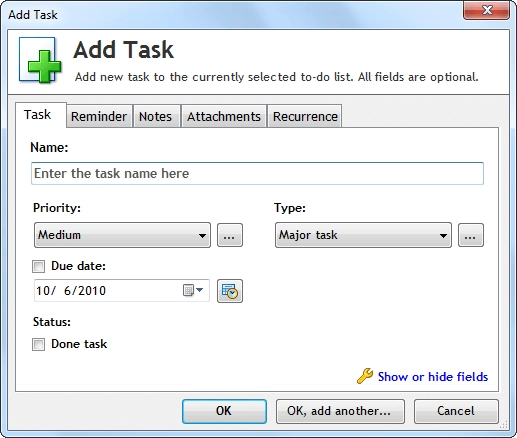
Figure 4 - Example of typical actions that can produce the intended software reaction
16. Highlight areas on the screen to direct user attention
One very effective way to instruct users about software elements is to incorporate visual teaching tools.
Demonstrations might include mouse cursor locations, adding a circle around objects on the screen, and highlighting the features to be described. It is important to make it easy for the user to connect the images to the spoken words.
It is also important that the user perceives the signals as imposed and not part of the actual software interface.
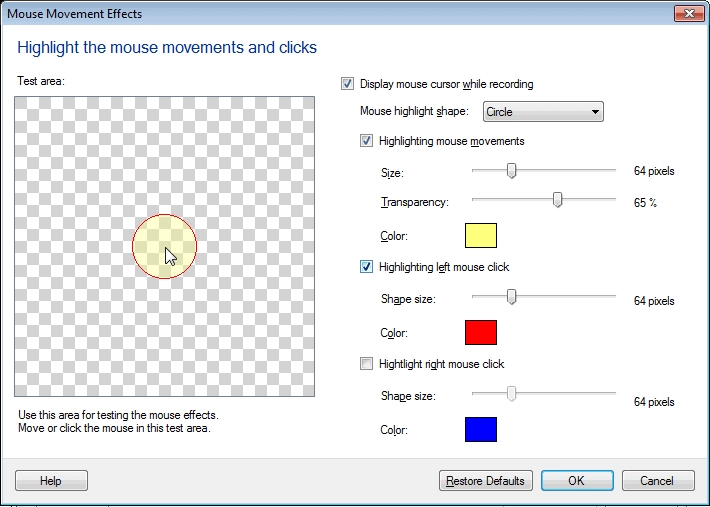
Figure 5 - Cursor highlight example
17. Engage the user using short videos
A common mistake when presenting video tutorials is to make them too long.
The research results vary, but most recommendations are for lengths under a minute. These are ideal for improving user engagement and stimulating memory.
Often, tasks are too complex and lengthy for a single one-minute video. In that case, a series of short videos breaking the task down into consecutive steps can be a solution.
The critical component is that the instructional video flows logically and both the beginning and the end are clearly defined.
So:
- Try to limit the length of your video to 1 minute
- If you have more content, create a series of shorter videos
18. Strengthen demonstration with practice
All effective educational approaches provide initial instruction followed by practice exercises.
Software instruction is no different.
Practicing what has been learned confirms to the users that the method is effective. It also provides confirmation to the user that the system is manageable.
Practice should incorporate exercises that lay out the process from beginning to end and make the goal rewards obvious.
Include both an instructional phase and a practice phase in your video tutorial. The instruction phase includes the presentation of a problem and reasonable ways to solve it. The practice phase enables users to actively experiment with solutions.
19. Video publication on Vimeo is a good way to receive feedback from a community
One of the advantages of video is the interaction available from users. If the video is published on Vimeo or YouTube, there is a high likelihood of receiving feedback.
Astonishingly, more than 1 billion users view several hundred million content hours daily on YouTube.
There is a downside to an audience of that size. Many of them thrive on leaving feedback of dubious value. Others habitually leave highly critical and offensive comments that can unfortunately resonate with others.
As is often the case, the advantages of quantity are offset by the disadvantages of quality.
The Vimeo community is considerably smaller and more geographically limited. There are over 175 million viewers, of which approximately 42 million originate in the United States. While the size is more limited, the community on Vimeo tends to use more discretion. As a result, the feedback provides more utility than that of YouTube.
Publish your video’s omni-platform in order to receive user feedback.
20. Assemble demographic data about the nature of those watching your video, the ways they view it, and other statistical information from YouTube
YouTube, as well as Vimeo, provides useful analytical tools that help determine the demographics of your viewers and their responses to your video.
Both provide statistical data on the number of viewers, the number of times the video has been played, comments, and geographical sources.
As a Google property, YouTube provides more. That includes the sources of your traffic, the user’s gender, the devices they use, and ways to measure retention.
Another benefit to YouTube is that users can interact by clicking on annotations and hotspots that you add to your video to improve engagement.
Make a recurring note in your calendar that forces you to analyze user data on a monthly basis.
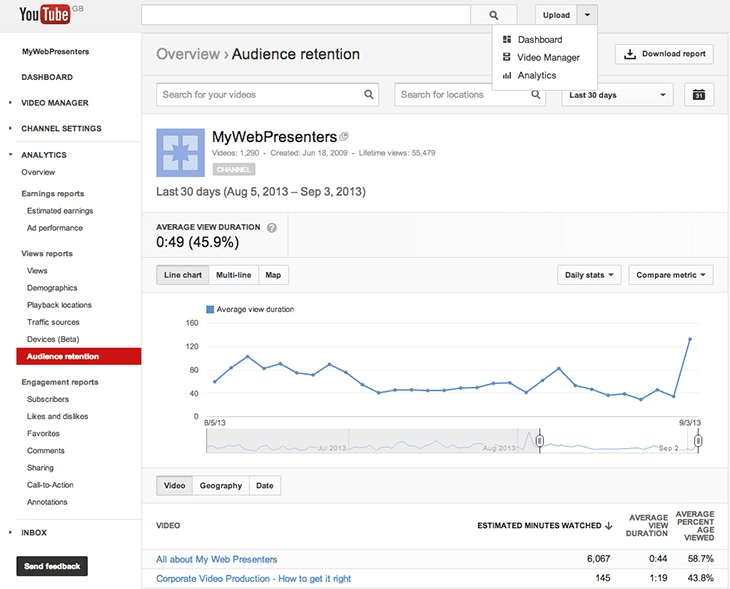
Figure 6 – Example of YouTube data analytics
Tools For Creating Video Tutorials
Software Tutorials
AllCapture
Screen recording Tool. Records all screen activity in real-time, even webinars or video conferences. Converts PowerPoint presentations to Flash videos. Easily edits the captured video and inserts captions, notes, special effects, etc. Records sound during the capture process or adds it conveniently during playback. "Memory Manager" for better recording performance. Small output size is ideal for e-mail and Internet use. Price: €169.
AviScreen
Captures screen activity. Includes the feature "follow the cursor". FREE
Open Broadcaster Software
Video recording and live streaming tool. High performance real time video/audio capturing and mixing. Intuitive audio mixer with filter functionality and filters for video sources. Especially suitable for recording video games or othert high-performance applications. FREE
Cam Studio
Records all screen and audio activity on your computer. Includes a webcam movie, lossless codec, custom cursors and is easy to use. FREE
Product Tutorials
Adobe Premiere
Video editing. Edit, color tools, after effects integration and audition. Price: From $29.99/month
iMovie
Video editor. Add titles, music, and effects. Includes built-in tite styles, effects, filters and music. FREE
Magisto
Choose videos, select a theme, add audio, share. Price: from $9.99/month
Nutshell Camera
Snap 3 photos, add some captions and Nutshell turns it all into a cool, shareable mini-movie that tells your story in seconds. FREE
videomakerfx
Animation Video creation software. Price: $47
Videoshop
App for iOS to personalize your videos and share them. Integrate audio to your video. Adjust video speed to slow or fast. Price: $1.99
WeVideo
Cloud-based collaborative video editor. Price: $25
Wirecast
Capture, produce and stream unlimited number of input devices from live camera feeds, iOS cameras, computer desktop, web feeds and more. Add live switching, animated titles, transitions, lower thirds etc. Price: $495
eLearning
Adobe Captivate
Create end-to-end eLearning modules for any device. From storyboarding to responsive eLearning. Price: from $29.99/month
Articulate
Develope your own courses. Features: responsive, templates, collaborate. Price: from $599
MadCap Mimic
Creates fully interactive demos, videos, tutorials and software simulations. Mimix is a video creation tool for videos, tutorials and more. Includes owerful single-sourcing features, multiple recording modes. Integration with MadCap Flare and MadCap Lingo for translating content. Multi-Language Support. Enhance videos with audio, text, animation, effects and more. Price: $428
Animated Explainer Video
CrazyTalk
Facial animation software. Transforms any image into a starring animated talking character for any video project. Price: from $49
GoAnimate
Make animated Videos. Easy learning curve. Price: from $39/month
iClone
Real-time 3D animation. Create characters, facial animation and environments. Price: $159
Moovly
Create animated videos and presentations. Includes styles and templates. Price: FREE - $595
PowToon
Create animated videos and presentations. Ready-made templates, good support (webinars etc). Price: from $ 89/month.
ToonBoom Harmony
Storyboard and animation software. Price: from CAD $31
videomakerfx
Animation video creation software. Price: $47
VideoScribe
Whiteboard style animation videos. Easy to get started. Includes images and music. Price: €11/month
Other Tools
Animoto
Create video slideshows. From €9.99/month
Audacity
Recording audio. FREE
Adobe After Effects
From $29.99/month
EasyVideoSuite
Record, publish, market and track your videos. For video marketing. Price: $294
ecamm
Call recorder for FaceTime and Skype. Price: $29.95
Evaer
Skype recorder. Price: $19.95.
Fuse (Techsmith)
Collect images or videos for your projects with TechSmith Fuse’s built-in camera. Annotate images with the freehand drawing tool and share instantly. Select multiple images or videos at once from the Fuse camera, or existing content from your photo gallery. Send it directly to Snagit or Camtasia. FREE
ToonBoom Storyboards
Storyboarding software that combines drawing and animation tools with camera controls. Develop the story with total artistic control. EUR 492,- year
Rocketium
Rocketium is an online video making tool that lets non-designers make text-based videos in minutes.
Conclusion
The increasing number of video tutorials presented on social media and marketing platforms has developed quickly. Today, YouTube averages over 4 billion views daily.
Video has replaced or supplemented written content for a significant number of companies. They effectively demonstrate ways to use any product and enable two-way communication.
Readers of this post will find useful ways to improve their video instruction for their audiences. Those who employ these methods will experience a much more favourable reception from their users.
Did you like this article? Find more articles from the menu on our homepage.
Resources
Most of the tips are an interpretation of the excellent research of Dr. Hans van der Meij.
https://doc.utwente.nl/87458/
https://wideo.co/blog/how-important-is-voice-over-in-animated-videos/#.WCwz-fkrKUk
https://elearningindustry.com/the-top-6-animated-video-software-in-the-elearning-market
https://elearningbrothers.com/top-10-screen-recording-software-for-windows/
https://mashable.com/2008/02/21/screencasting-video-tutorials/#xxXyqgGFgkqC
https://www.pcworld.com/article/2862985/how-to-create-and-distribute-an-instructional-screencast-video-for-free.html
https://www.educatorstechnology.com/2012/06/8-free-and-simple-tools-to-create-video.html
https://blog.bufferapp.com/video-tools
Blog Video Content
 |
Ferry Vermeulen is a technical communication expert and director at INSTRKTIV. It's Ferry’s mission to create digital user instructions for all products in the world. Listen to the INSTRKTIV podcast on Spotify or read one of his latest blog articles. Linkedin I Spotify I YouTube I Facebook I Twitter |
DO YOU WANT TO KNOW HOW YOU CAN CREATE A COMPLIANT USER MANUAL FOR THE EU?
A step-by-step approach to developing compliant user instructions and avoid legal pitfalls.